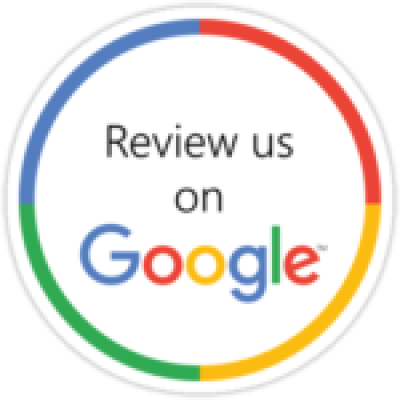How To Repair Laptop Black Screen – Windows

Have you ever faced a situation, when you turn on your laptop or use it, and saw nothing but a constant black screen? It can incredibly be frustrating when your laptop suddenly stops working and all you see is a black screen, especially if you’re in the middle of something important. Fortunately, there are many reasons your screen could go black or blank, but it’s quick to run through all the possibility and either rule them out or resolve your issue before having to replace or repair it.
In this article, we’ll discuss how to troubleshoot and repair a laptop black screen at your door so that you can get back up and running in no time!
• Make sure your computer isn’t just sleeping. Check if any lights on the keyboard are lit up or if pressing certain keys will wake it up from sleep mode. If not, then, check the power supply connection between your laptop and its charger/power source. Make sure everything is plugged in correctly; sometimes even one loose wire could cause an issue like this!
• Try restarting your laptop by holding down the power button for several seconds until it shuts off completely (this may require multiple attempts). Once powered off, wait about 30 seconds before turning it back on again — hopefully this will kickstart things into gear once more!
• Check the battery. If your laptop is not turning on or is not holding a charge, check the battery. You may need to charge the battery or replace it if it is faulty.
• Overheating of the laptop. In some cases, the screen will go black if the laptop is overheating. You may also hear loud fan noise. If this occurs, force a shutdown, move the laptop to a cooler place, and then leave it off for 15 minutes before turning it back on.
• Check for software updates. Make sure your laptop has the latest software updates. To do this, click on the Start button, then click on the Settings icon, then click on “Update & Security” and click “Check for updates” and follow the instructions.
• Run the built-in troubleshooters. Windows has built-in troubleshooters that can help identify and fix common issues. To run the troubleshooters, click on the Start button, then click on “Settings”, then click on “Update & Security”, then click on “Troubleshoot” and select the appropriate troubleshooter.
• Scan for Viruses or Malware. Most of the time, viruses or malware also end up causing a black screen on a laptop as they corrupt the system files and eat up the entire system’s resources.
• Out-of-date Graphics Drivers. If you are using old video drivers, then there is a good possibility that you may face this problem. So here it is suggested to update graphics drivers to avoid getting into such problematic situations.
• Outdated BIOS. Operating on an outdated BIOS version can cause a black screen on a Dell system. Therefore, make sure to update your BIOS timely to avoid meeting such scenarios.
Window laptop black screen problems can be a real hassle, if none of the above solutions seem to help, then there might be an issue with your hardware, or maybe it is damaged. Hereby, this case can be handled by repairing.
Contact Fixkr Technologies today and book a laptop repair home service for further assistance! Fixkr Technologies has access to the specialized tools needed to diagnose and solve whatever problem lies within quickly & efficiently without breaking too much of a sweat (or bank account).