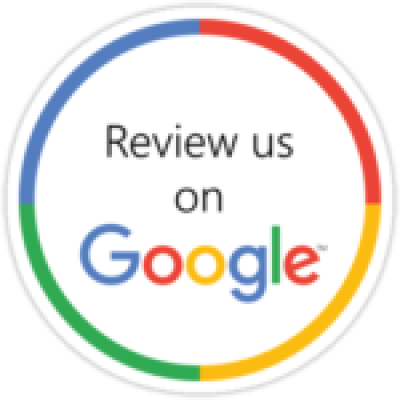Desktop Repair
Select Your Desktop
iMac
Window
iMac

iMac Not Working?
Restart the computer: Sometimes, simply restarting your computer can resolve the issue.
- Check for software updates: Make sure your computer has the latest software updates. To do this, click on the Apple menu in the upper left corner of the screen, then click on “Software Update” and follow the instructions.
- Check for hardware issues: Perform a hardware test to check for any issues with the computer’s hardware. To do this, restart the computer and hold down the D key while it boots up. Follow the on-screen instructions to run the hardware test.
- Check the power supply: Make sure the power supply is properly connected to the computer and the outlet. If the power supply is not working, you may need to replace it.
- Run Disk Utility: Disk Utility can help diagnose and repair issues with your computer’s storage. To access Disk Utility, click on the Apple menu, then click on “Utilities”, then click on “Disk Utility”.
- Scan for malware: Run a malware scan to check for any malicious software that may be causing issues. Use a trusted antivirus program to perform the scan.
- Reset the SMC or PRAM/NVRAM: Resetting the System Management Controller (SMC) or Parameter Random Access Memory (PRAM) or Non-Volatile Random-Access Memory (NVRAM) can sometimes resolve issues with the computer. Check the Apple Support website for instructions on how to do this for your specific computer model.
- Restore the computer to an earlier point: If the issue started recently, you can try restoring your computer to an earlier point using Time Machine. To do this, click on the Apple menu, then click on “System Preferences”, then click on “Time Machine” and follow the instructions.
- Seek professional help: If none of the above steps work or if the issue seems to be hardware-related, contact us today or book a repair with us for further assistance.
If none of these basic troubleshooting steps solve the problem, contact us today or book a repair with us for further assistance.
Window

Window Desktop Not Working?
If you are experiencing issues with your Windows desktop computer, here are some basic troubleshooting steps you can try to resolve the issue:
- Restart the computer: Sometimes, simply restarting your computer can resolve the issue.
- Check for software updates: Make sure your computer has the latest software updates. To do this, click on the Start button, then click on the Settings icon, then click on “Update & Security” and click “Check for updates” and follow the instructions.
- Check for hardware issues: Perform a hardware test to check for any issues with the computer’s hardware. Check the manufacturer’s website for instructions on how to do this for your specific computer model.
- Check the power supply: Make sure the power supply is properly connected to the computer and the outlet. If the power supply is not working, you may need to replace it.
- Run the built-in troubleshooters: Windows has built-in troubleshooters that can help identify and fix common issues. To run the troubleshooters, click on the Start button, then click on “Settings”, then click on “Update & Security”, then click on “Troubleshoot” and select the appropriate troubleshooter.
- Scan for malware: Run a malware scan to check for any malicious software that may be causing issues. Use a trusted antivirus program to perform the scan.
- Check for overheating: If your computer is running hot or making unusual noises, it may be overheating. Check that the fans are working and clean any dust or debris from the vents.
- Restore the computer to an earlier point: If the issue started recently, you can try restoring your computer to an earlier point using System Restore. To do this, click on the Start button, then type “System Restore” and follow the instructions.
- Seek professional help: If none of the above steps work or if the issue seems to be hardware-related, contact us today or book a repair with us for further assistance.
If none of these basic troubleshooting steps solve the problem, contact us today or book a repair with us for further assistance.
Here's What Our Customers Say About Us
Excellent services. I just love their work. Picking laptops from home and charging satisfactory amounts for fixing it.
Satish Kumar